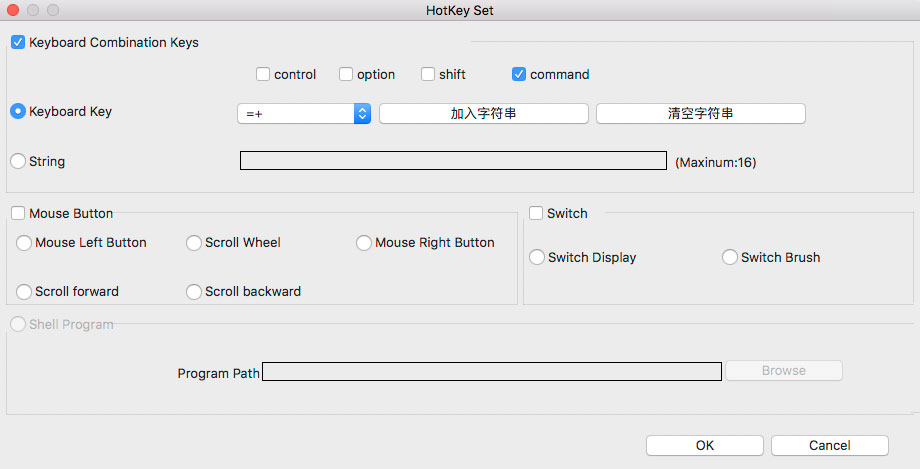Hello readers, my name is Jose Cua, a concept artist working in the games industry. I’m always on the lookout for new art tech and gadgets. I recently had an opportunity to test and review the XP-Pen Artist 16. It is a low cost Wacom Cintiq alternative created by Japanese company XP-Pen, and is currently available through their website and on Amazon for a bargain price of less than $500!
Specs
It comes with a 15.6-inch screen, a high resolution 1920x1080 IPS display, and 2048 levels of pressure. The build quality feels good, and has solid programmable keys on the left side (I prefer this compared to touch ones that are so easily activated accidentally). XP-Pen provides 2 rechargeable pens (so you that have a spare while you charge the other), the pens have two programmable buttons just like the Wacom ones, they do feel much lighter than the Cintiq pens, but in terms of grip and feel, its quite comparable.
An adjustable stand is provided which is able to lock at any angle you desire and hold its position even with a significant amount of pressure.

This is much sturdier and, works more efficiently than the ones included with the Cintiq Companion which were limited to 3 angles. The stand connects to the back of the monitor using a Vesa connector which works out great for me because it meant that it was compatible with my ergotron arm!

After testing it a few sessions with the stand I was able to easily remove the stand and attach it to my Ergotron arm (my prefered setup, since I like to draw with the tablet raised and more vertically angled)
XP-Pen is quite generous with the amount of accessories they provide. The box contains an artist glove, spare nibs, multiple display connection options, and a screen protector. Without the screen protector the screen will leave marks and fingerprints as you rest your arm around it, and on top of that you get a rough screechy feeling when using the stylus on the glass. This does not mean it is a low quality glass, in fact, it feels very similar to an iPad Pro without a screen protector. Drawing on the XP-Pen felt much better with the provided screen protector but after a minute of applying pressure to the screen air bubbles just appear all over the place, making it difficult to sketch in. I decided to get a purchase a matte screen protector and have it attached by a professional and its been working out great since then. Feels very comparable to the Cintiq Companion's texture.
Set Up
I tested the device on a Windows 10 desktop. There were no issues getting things up and running. Driver installation went smoothly (I uninstalled existing Wacom drivers beforehand to avoid any conflicts).
The XP-Pen's configuration app comes with the basic set of options, screen calibration, express keys, and a pressure level slider. It doesn't come with the fancy bells and whistles the Cintiq's come with such as radial menu's and more versatile keystroke shortcuts. Those would have been nice but they are features I can live without anyways. Screen and pen calibration was straightforward enough (just like a Cintiq), and parallax was a at minimum.
Performance
Overall, the pen works really great except for one minor nitpick of mine which would be the pressure sensitivity. In the tablet setting app, the initial pressure settings were at the lowest (meaning it would detect your lightest strokes) there is a small box where you can test the pressure which seem fine but what you see in the test box doesn’t really reflect how the brush behaves in Photoshop.
When drawing and painting in Photoshop the initial activation point is slightly similar but in my opinion better than that of the Surface Pro 4. But what I noticed is that the pressure curve is not as gradual as the default settings on a Wacom tablet. It feels like a very steep curve compared to a linear light to hard pressure graduation. A simple analogy would be like comparing the differences between a 2H pencil (XP-Pen) with a 2B pencil (Cintiq). Very lights strokes are really easy to do (which is great) but middle and hard strokes take a little more strength than usual.
Here’s a clip showing me applying the same kind of pressure that I usually use on a Cintiq device (very light strokes were detected, which felt much better than what most non-Cintiq devices can achieve). But I noticed I was not able to hit the maximum pressure (unless I press harder than what I am used to on my Cintiq). Have a look at how big the maximum size of the stroke is compared to the actual Brush size I am using.
It is a noticeable difference to what I am used to, but this is not a knock on the quality of the device, it's just that after using a Cintiq for more than half a decade I am used to a certain pressure setting. I do however, feel that people who haven’t been using Cintiq’s for so long will not notice the difference. Anyway, this was easily resolved in a program like Manga studio which has a pen pressure curve editor (for all their individual brushes).

Here are the corrections to the pressure curve. I found that changing the curve in this manner, has made the pressure sensitivity almost identical to that of the Cintiq I use at work.
This video below shows how I was now easily able to achieve maximum pressure using the same strength that I use when drawing on a Cintiq.
This shows that it isn’t a hardware issue at all. Unfortunately programs like Photoshop or Zbrush do not have a pressure slider. XP-Pen just needs to create something that allows its users to adjust the pressure curve universally (similar to what Wacom has), this will make Cintiq users adapt even easier to their devices. I hope the developers of XP-Pen are reading this, and include this in the next update.
These are some doodles in Photoshop. Lines came out very smoothly. I loved that very light strokes were detected much better than that of a Surface Pro 4 although it still didn’t match that of a Wacom Cintiq (the difference is very little though). Despite having to press harder for the full pressure level, it didn’t stop me from sketching things after getting used to it.

Below is test session in ZBrush (Sensitivity works the same as in Photoshop). Feels a bit different from the Cintiq but nothing major that really stopped me from creating things.

Overall, I feel the XP-Pen’s performance is pretty good. But long time Wacom Cintiq users will most definitely notice the difference in the pressure curve settings, XP-Pen just needs to allow its users to edit the pressure curve, to make the the transition to their devices even easier.
More Comparisons with Wacom
The 15-6-inch screen feels great! I feel like there was just the right amount of screen space, without being too bulky to move it around if I have to. In comparison, I felt the 13 inch tablets overall were a bit too small and the 27-inch way too big. There are two Wacom Cintiq devices that are the closest to the XP-Pen Artist 16 in terms of specs, and those are the Wacom Cintiq Pro 13 and the Wacom Cintiq Pro 16.
For the Cintiq Pro 13 you are getting the same resolution, but a smaller screen, yet you are paying double the price. And for the Cintiq Pro 16, you are getting the same screen size but with double the resolution, and for triple the price.
The main differences between the Wacom and XP-Pen specs are the levels of pressure, and resolution.
Both Wacom Cintiq Pros offer 4096 levels of pressure (that's 2x what the Artist 16 has), but the thing is, can we really notice the difference? I’ve been using Wacom devices for over a decade now and so far, I honestly feel that past 512 levels of pressure we really can't tell anymore. When using a pencil how many levels of pressure do we even have control of? The pressure sensitivity has felt the same to me since my very first Wacom device, a Wacom graphire 2 which came out 16 years ago. What has changed is the level of control we have of the pressure curve, which is editable in our Wacom devices settings (allowing us to adjust very accurately how light and how hard we’d like to press the pen). In the end everyone has their own preferences and the ability to edit that very accurately is what makes the biggest difference to me.
Another main difference between the XP-Pen 16 and its Cintiq counterparts is the resolution. The Cintiq Pro 13 has a smaller screen but the same resolution and the Cintiq 16 Pro has same screen size but with double the resolution. Keep in mind that the XP-Pen’s resolution is no slouch. It comes at a full HD 1920x1080, which is comparable with a lot of higher end 15 inch laptops. The Cintiq Pro 16 however, comes with a 4K 3840 pixels × 2160 display. Certain things might seem clearer but what also happens when you increase the resolution is that your icons are smaller, buttons in Photoshop are smaller, and a lot of things will seem harder to click. Maybe there is a workaround, but to me such a high resolution on such a small screen might not be worth the extra investment. Keep in mind that things already look pretty decent in much larger screens and half of that resolution. And also that you aren’t just paying a couple hundred bucks extra, you are paying triple the price.
Overall I feel the the XP-Pen 16 holds its own very well among the growing number of tablet monitors available. I’ve been a Cintiq user for many years and all in all, aside from my main gripe of not having an adjustable pressure graph curve like Wacom (which I do hope they fix after reading this review), I feel the XP-Pen Artist 16 has performed excellently from the time I first started using it. It has a quality build, and it comes comes in a size that I feel is the new sweet spot between screen space and portability. All at an amazing price that is just so impossible to ignore. I feel the Wacom Cintiq's are still the best in their class, and if money is not an issue I would still recommend them over other devices. But I do believe that with the release of more tablets like the XP-Pen Artist 16, that gap between quality and affordability is getting closer. And it will continue to do so in the following years to come.
Availability
For more reviews, visit the following direct product links:
Amazon.com | Amazon.ca | Amazon.co.uk | Amazon.de | Amazon.fr | Amazon.it | Amazon.es
Purchases though the links earns the website some commission at no extra cost to you. This helps the website put out more reviews like this.